Xfinity is an Internet Service Provider with one of the widest coverage of Wi-Fi hotspots in the country.
Xfinity mobile, internet, and Comcast customers can enjoy fast and convenient internet access through the millions of Wi-Fi hotspots spread across their service areas.
If you are an Xfinity subscriber, you can connect your laptop, tablet, or smartphone to the nearest Xfinity Wi-Fi hotspot and experience high-speed internet at no additional cost.
But as much as Xfinity Wi-Fi is fast and reliable, it is not exempt from connectivity issues and technical problems.
You may try to connect to an Xfinity Wi-Fi hotspot only to be disconnected unexpectedly for no apparent reason.
This guide explains why Xfinity Wi-Fi hotspots keep disconnecting and how to solve the problem.
Reasons Why Xfinity Wi-Fi Hotspot Keeps Disconnecting
1. Proximity Issues
As you know, Wi-Fi has a limited range, not exceeding 300 feet outdoors, meaning you must be within range to stay connected to the network.
This means your device might disconnect from an Xfinity Wi-Fi hotspot because you are outside the network range.
You can find the nearest hotspot using the Xfinity online map or Wi-Fi location map in the Xfinity app.
You may also download the Xfinity Wi-Fi Hotspots app on Google Play and App Store and look for the xfinitywifi network name to locate the nearest hotspots.
2. Signal Interference
Signal interference is another reason an Xfinity Wi-Fi hotspot keeps disconnecting on your device.
Wi-Fi signals are prone to electromagnetic interference and obstruction from physical objects.
Gadgets like microwaves, cordless phones, and wireless speakers operate on the same frequency as Wi-Fi, leading to signal interference.
Physical objects such as buildings, structures, and trees could also be in your line of sight, hindering your Wi-Fi connection.
Consider moving away from physical obstructions and turning off gadgets that can hinder signal strength to prevent your nearest Xfinity Wi-Fi hotspot from disconnecting.
3. Network Conflicts
Xfinity has arguably one of the widest coverage of public Wi-Fi hotspots in the country, allowing users to switch from one network to the next swiftly and easily.
However, Xfinity is not the only provider with public Wi-Fi hotspots, with companies like Verizon and Optimum hosting their own hotspots.
Food chains and coffee houses like Mcdonald’s and Starbucks also provide free Wi-Fi to their patrons.
The numerous Wi-Fi networks from different providers and establishments concentrated in one location can cause jams and connectivity issues.
Consider forgetting or removing saved Wi-Fi networks you don’t regularly use from your device to prevent network conflicts.
4. Network Congestion
Most Wi-Fi networks and hotspots support a set limit of connected devices simultaneously without issues.
Usually, a typical Wi-Fi hotspot can support up to 255 devices, but when it exceeds this limit, your device won’t be able to join the network.
If you successfully join the network, Citibank Login your device might keep disconnecting, or you may experience slowdowns and other connectivity issues.
The most practical solution to network congestion is to find another Xfinity Wi-Fi hotspot near you.
You can use the Xfinity app or the online map to find the nearest, less congested Wi-Fi hotspots.
5. Poor Signal Strength
Wi-Fi networks and hotspots work by receiving internet signals from an ISP before creating a wireless network to which you can connect your devices.
These hotspots comprise receivers and transmitters, which are as vulnerable to damage as any other equipment.
The signal strength and quality will decrease if the transmitting and receiving equipment malfunction or have technical issues.
While you can access the internet even if the signal is weak, you will experience frequent interruptions and network drops.
The only viable solution is to move to a working Xfinity Wi-Fi hotspot to enjoy uninterrupted, high-speed internet access.
6. Service Outage
An Xfinity Wi-Fi hotspot might keep disconnecting because of a service outage in your area.
Even though Xfinity often maintains its Wi-Fi hotspots across the country, service outages are inevitable and bound to happen at some point.
Service outages usually occur because of issues such as bad weather, physical damage to equipment, vandalism, and technical malfunctions.
While you might be able to connect your devices to nearby Wi-Fi hotspots, you won’t access the internet until normal services resume.
You can check the Xfinity app to check areas affected by the service outage and find a working Wi-Fi hotspot nearby.
You can also submit a report to the Xfinity support team Capital One Login to address the issue and restore internet services in your area.
8. Outdated Device Software
Xfinity usually issues smartphones to new customers upon signing up and purchasing a Wi-Fi or mobile data plan.
These smartphones and wireless devices are usually up to date with the latest firmware and security patches.
However, you have the chance to bring your own device when making the switch to Xfinity Wi-Fi.
The only issue is that your device might have an outdated software version, explaining why the Xfinity Wi-Fi hotspot keeps disconnecting whenever you try to connect to the network.
You must update your phone’s software to the latest firmware version to help solve Wi-Fi connectivity issues.
Here is how to go about it.
Updating your Android phone
- Launch your phone’s Settings app
- Scroll down and tap System
- Tap System update to see your update status
- Follow on-screen instructions to update your phone’s firmware
Updating your iOS device
- From the Home screen, tap the Settings app
- Tap on General
- Tap on Software Update
- Tap on Automatic Updates (your device will search for available updates and download them automatically)
9. Disabled Location Service
An Xfinity Wi-Fi hotspot might keep disconnecting from your device because you have disabled location services.
Some phone brands, such as Samsung and LG, require location services turned on to connect to Xfinity Wi-Fi hotspots.
Follow these steps to enable location services on your device:
- Go to your phone’s Settings
- Tap Personal
- Tap Location access
Alternatively,
- Swipe down your phone’s screen to access the notification bar
- Tap the Location icon to turn it ON
10. Disabled Auto-Connect
Some phone models, such as Samsung and LG, can only connect to an Xfinity Wi-Fi hotspot via auto-connect.
The auto-connect feature automatically connects your phone to any open Xfinity Wi-Fi hotspot without requiring a password.
Check if auto-connect is active on your smartphone to determine if it is the main cause of the problem.
Here are the steps to enable auto-connect on your device:
- Go to Settings
- Tap on Connections
- Tap on Wi-Fi
- Tap the three dots at the top corner of your phone to open advanced settings
- Tap Advanced
- Toggle on Auto-Connect
11. Expired Subscription
If you are an Xfinity subscriber, you can connect your laptop, tablet, or smartphone to the nearest Xfinity Wi-Fi hotspot and experience high-speed internet at no additional cost.
However, you must have active Xfinity data plan to access the millions of Xfinity Wi-Fi hotspots across the country.
Once your subscription expires, you won’t connect to any Xfinity Wi-Fi hotspot until you purchase a new plan.
Update your subscription so you can enjoy internet access via Xfinity Wi-Fi hotspots.
Conclusion
Xfinity Wi-Fi hotspots are usually fast and reliable, with no major issues reported by customers.
However, the service provider is not exempt from Wi-Fi connectivity issues and technical problems.
Fortunately, you can use this guide to fix any Xfinity Wi-Fi hotspot issues and enjoy fast internet access in all Xfinity service areas.

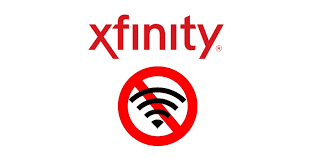
Comments
Post a Comment